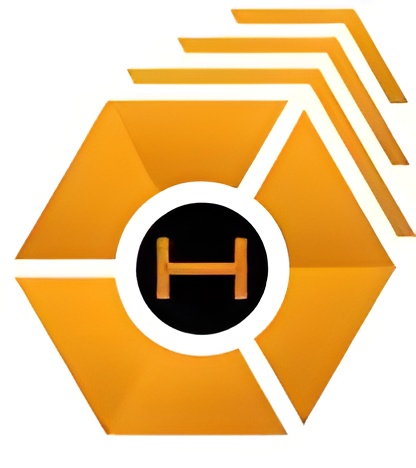At Hive, a premier home automation company in Tampa Bay, we’re no strangers to the occasional technology hiccup. It can be frustrating not knowing why your TV has no sound or hearing a beeping noise in the distance. Don’t let frustration win! These issues are common and Hive is here to help. Below, we’ve covered the Top 10 Tech Frustration and Troubleshooting steps, to help you not only identify your problem but solve it in the fastest manner possible.
Top 10 Tech Frustrations and Troubleshooting Steps
Security System Frustrations and Troubleshooting
- Problem: I hear a beeping noise in the house. What do I do?
Resolution: Determine where the noise is coming from. Check the following:
- Smoke detector (If it is the smoke detector there will be a red light. Meaning the battery needs to be changed.)
- Your alarm keypad. (If one of your wireless windows or door contact batteries is low it will beep and display which window or door contact it is.)
- If the client has a Control4 system with a remote, the remote will beep when the battery gets low.
- Problem: I can’t see my security cameras.
Resolution: Make sure your Wi-Fi is enabled on your device and try rebooting your NVR. Find your DVR or NVR. Check to make sure DVR or NVR has power.
- Problem: My alarm is going off and driving me nuts!
Resolution: Check the alarm keypad to see if you are getting an error message. (Faulty sensor: window, door contact, or motion sensor.)
- If no error message is displayed, then check the alarm memory. If the alarm memory is filled, then delete the memory or see if you can bypass the faulty zone. See check your manual for detailed instructions.
- Go to each door, window sensor and motion sensor check the sensor for dust and spider webs. Clean if necessary.
- If you have a can of air for cleaning the computer keyboard open up the motion sensor housing and give it a quick spray.
- If the alarm is still going off then call the alarm provider for your system.
- Problem: My security system says “low battery” and beeps.
Resolution: Check the keypad to see which sensor has a low battery. Most batteries are easy to replace yourself. Our friendly staff can help you over the phone or in person.
Entertainment Frustrations and Troubleshooting
- Problem: Help! My TV is showing a picture but no sound.
Resolution: First and foremost, how are you running the sound?
- If the sound is supposed to come through a Sound Bar:
- Turn off the TV for 20 seconds. Turn the TV back on, Check sound.
- If there is no sound, unplug the TV power cable for 20 seconds. Plug the cable back in and turn on the TV. Check for sound.
- If there is no sound, then check the cables on the back of the TV.
- Next, go to the soundbar. Power the sound bar off/on. Check for sound.
- If there is no sound then unplug the power cord from the sound bar for 10 seconds. Check for sound.
- If there is no sound then check all connections coming from the soundbar to the TV. Next, unplug them and plug them back in. Finally, check for sound.
- If the sound is supposed to come through In Ceiling Speakers:
- Turn off the TV for 20 seconds. Turn the TV back on, Check sound.
- If no sound, unplug the TV power cable for 20 seconds. Plug the cable back in and turn on the TV. Check for sound.
- If there is no sound, check the cables on the back of the TV.
- Find your receiver check to make sure you are on the TV output of the receiver.
- If there is no sound, unplug the receiver for 20 seconds. Plug the receiver back in. Turn on and check for sound.
- If there is no sound, check all connections on the back of the receiver.
- Problem: Help! My TV isn’t displaying a picture.
Resolution: Check to make sure the TV is on the correct input. If it is on the correct input:
- Unplug the power cord for 20 seconds. Plug the power cord back in. Turn on to check.
- Check that the source (ie -Cable box, Apple TV, Firestick, or Roku) is powered on.
- If there is no picture, check the HDMI cable on the source and TV side.
- Problem: My remote isn’t controlling anything.
Resolution: Check the battery level on the remote. If low, change out the batteries. Also check:
- The Control4 screen of the remote for any error message. (The most common issue is a network error. )
- If so, try restarting your remote. Also, a quick check of your network. (See if you can get on your wifi with your phone. If not, restart your modem and network router)
- Problem: My cable box is operating sluggishly or frozen and I can’t control it.
Resolution: Unplug the power to the cable box for 20 seconds
- If it continues after disconnecting, then find the reset button on the back of the box and push it to reset the box.
- If it continues then call your cable provider for service.
Other Tech Frustrations
- Problem: My video streaming media player (Roku, Apple TV, Fire TV, etc.) is operating sluggishly or frozen and I can’t control it.
Resolution: If you have more than one media player in the house. Check to see if the other player is having the same issue.
- If not, then unplug the media player that has the issue for 20 seconds. Plug back in and restart the device.
- If the issue is still there, then turn off any device that is streaming. And reboot the modem and router.
- Finally, turn on and recheck.
- Problem: I can’t get on the Wi-Fi.
Resolution: First, go to your router and see if you have any lights that are blinking. (Note: if your router has no lights. Restart power to the modem and network router). Call your internet provider to check if there are any outages in your area.
If these problems persist, call Hive to speak with a knowledgeable representative. Then, we’ll determine if a service call is necessary to fix the issue. These common tech frustrations can also be fixed via our remote repair service available to eligible Hive Care members.
What is Hive Care?
Hive Care is our unique collection of service plans, made to fit your system needs. Whether it's a small business or a mansion, Hive is here to protect your system, and give you the utmost care that you deserve. From an elite, all-inclusive package to a limited, pay-as-you-go plan, there’s a service plan to fit your personal and financial needs.
- Limited
- A pay-as-you-go program, where Hive rolls a truck with each service call you submit.
- Essential
- This plan offers reactive monitoring and discounted service calls. Also, this plan includes access to OvrC, a handy app that allows you to reboot your system and address issues from the palm of your hand. We recommended the essential plan for small businesses and residential businesses.
- Priority
- Priority plans include everything listed in the previous plan, with a higher service discount. Also included is priority service, which places you in the front of the queue for each service call, guaranteeing faster service. Finally, priority members also receive proactive monitoring. This means, Hive monitors your system and catches problems before you’re even aware of them.
- Elite
- As a part of our top-tier plan, Elite members can expect top-quality service. On top of each benefit listed in previous plans, the Elite service plan also includes a yearly tune-up. During this tune-up, our Hive technicians clean and update your entire system. An elite service for elite systems.
You can read more about the benefits of Hive Care here, or check out each plan’s dedicated blog. Avoid the frustrations of a system outage by signing up for Hive Care, and know that we have your back long after we walk out the door.
If you have any questions about common tech frustrations or Hive Care, please call a Hive representative at 813-575-HIVE. You can also reach out through our contact page. Check out more behind-the-scenes installations and tech information on our YouTube channel.